| Chapter 16. Filters | ||
|---|---|---|
 |
Part III. Function Reference |  |
Table of Contents
A filter is a special kind of tool designed to take an input layer or image, apply a mathematical algorithm to it, and return the input layer or image in a modified format. GIMP uses filters to achieve a variety of effects and those effects are discussed here.
The filters are divided into several categories:
Most filters have a Preview where changes in the image are displayed, in real time (if the “Preview” option is checked), before being applied to the image.
Figure 16.1. Preview submenu
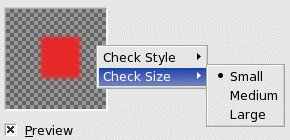
Right clicking on the Preview window opens a submenu which lets you set the Style and the Size of checks representing transparency.